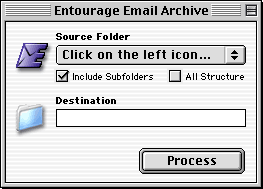
Contents
Quick Start
Preface
Use Entourage Email Archive
Preferences
Structure Report Window
About FileMaker Pro Template
Tips for Microsoft Entourage
Tips for Entourage Email Archive
FAQ (Frequently Asked Questions)
System Requirements
Version History
Registration
Quick Start
Welcome to Entourage Email Archive (EEA), the simplest and quickest way to archive your email messages.
Launch Microsoft Entourage.
Launch EEA. A main window appears:
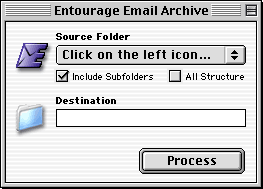
Click on the top-left icon (which is the same as the one shown below).
![]()
The folders and subfolders of your Microsoft Entourage program will be loaded into the popup menu in the same sequence and positions as they are in your application. At this point select the folder that you want to archive.
Next, drag the main folder (in the Finder) that will be used for the final destination of your archive, into the textbox marked “Destination”.
You can also click on the folder icon next to the textbox and the standard dialog box for choosing a folder will appear.
After having chosen the destination folder, click “Process” and EEA will start the archiving process and show you the progress of the operation.
Preface
Entourage Email Archive can archive your email in three different ways, with further sub-options:
A - Archive email and/or attachments in the Finder.
1 - Archive Emails + attachments
2 - Only Emails
3 - Only attachments
B - Export or append email to a text file that can be read by a text editor or a word-processing program.
4 - Export new text file
5 - Append to text file
C - Export or append email to tab-separated text file that can be imported, for example, into FileMaker Pro. For this export function a free template is enclosed in the “Email DB for FM Pro” folder in the Entourage Email Archive folder.
6 - Export new tab-text file
7 - Append to tab-text file
Settings 1, 2 and 3 produce produce a Finder-structured-folders archive where emails and/or attachments are grouped by day (see following pages for more details).
Settings 4 and 5 produce a long “paper trail” file that can be viewed with a robust text editor like BBEdit or Text-Edit Plus (SimpleText can read a maximum file size of 32 KB)
Settings 6 and 7 produce a tab-separated text file that can be imported into computer database programs, including one of the best known database programs for the Macintosh platform, FileMaker Pro.
With the first three kinds of archive, EEA can recognize if an email has already been exported. In this case there will be a line in the Log stating: “Skipped emails (already archived).”
When using other kinds of archive, EEA always exports all emails found.
In order to obviate the need to delete emails from Entourage by hand once they have been archived, EEA may be configured to delete them automatically at the end of the archiving process.
Using Entourage Email Archive
After you launch EEA the main window appears.
At the top you will find the Entourage icon. Click on it to load the structure of folders and subfolders of Entourage into the popup menu “Source Folder”. The user can include all subfolders by clicking the checkbox “include Subfolders”.
The checkbox “All Structure” is for archiving the complete Entourage structure.
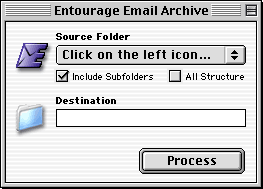
In the Destination box, the user can select the main folder or file (depending on which Preferences have been chosen).
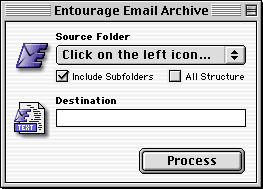
About “Include Subfolders” and “All Structure”
Depending on which of the three types of archive the user selects, the folder and its contents may be treated differently. If the user selects the type of archive that produces “Finder structured” folders, and if the user selects an Entourage folder without subfolders, then the contents of this Entourage folder will be saved directly into the output folder destination.
However, when the chosen folder contains subfolders or when “All Structure” is selected, the complete Entourage structure (including the main folder chosen) will be saved into the output folder destination.
Remember this for a correct output destination structure if you choose settings 1, 2 or 3.
Delete Archived Emails
Choosing Delete Archived Emails from the File menu (only for registered copies) will open a window where it is possible to start the process that moves all previously archived emails to the Entourage folder “Deleted Items”.
The messages are retrieved from the last session of archiving.
Once an archiving session has been completed, if you want to be able to use this feature, we strongly recommend you not to quit EEA.
When emails have been moved to the Entourage folder “Deleted items” the user can choose to delete them manually or to activate from Entourage the schedule command “Empty Deleted Items Folder” on quit.
In the latter case it should be noted that Entourage can take a long time (up to two or three minutes) to delete emails from the internal Microsoft database (this depends on the number of emails in the “Deleted items” folder).
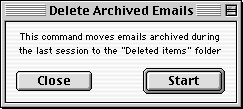
Preferences
Before using Entourage Email Archive, choose Preferences from File Menu.
There are four tabs: General, Folders, Tab Text and Filters.

Type of Archive (Preferences)
The first three choices (Emails + attachments - Only emails - Only Attachments) produce a “Finder Archive”, a structure of folders and subfolders where the emails are stored by day of the year and time of the day. For browsing this kind of archive I use and recommend using Sherlock (refer to Sherlock section for more information).
In this example the structure of folders and subfolders of Microsoft Entourage is shown.

When you first use Entourage Email Archive I suggest you create the same structure of folders and subfolders in the “Finder” as you have in Microsoft Entourage (although this structure can be created automatically if you set “All Structure”). Later simply drag and drop the destination folder from the Finder to the “Destination folder for Archive” textbox in EEA’s main palette.
(See About “Include Subfolders” and “All Structure” and subfolders for more info…)
The resulting Finder archive will be like the one in the following example:

All emails are grouped by day. In the example, the number (089) before the date 29 March 2000 indicates the progressive number of the day of the year (from 1 to 365 or 366); inside this folder, you will find all emails received that day with the “Entourage ID Message” and the email (received or sent) time.
At this level EEA saves the email + attachments.
The other two choices from the popup menu are for archiving only emails or only attachments.
Emails will be saved with the creator (BBEdit, etc) that has been specified in the Preferences. Attachments are saved in the original format (StuffIt, Compact Pro, native files…).
To search your email archive you can use Apple Sherlock Technology, which permits searches of the contents of the files if they have previously been indexed (refer to Sherlock Section for more information).
Creator for saved files
All text files saved (including Log, Log Errors and all emails) will be saved with the creator chosen.
The list of creator choices is as follows:

Date format for Finder Archive

You can set the date format which is used in the names of the folders created with the following types of archives:
Emails + attachments
Only Emails
Only attachments
by choosing one of the following five settings from the popup menu:

Export new text file - Append to text file…
When the command “Export new text file” is selected, a blank destination file is created (click on the icon folder on main EEA window) and then filled with the entire contents of the email messages:

When the command “Append to text file…” is chosen, EEA adds the email messages to the end of an existing file, after the previously archived messages.
Date format for tab-text file

In the popup menu “Date format for tab-text file” choose the correct setting for your FileMaker Pro archive. Two settings are available:
![]()
Month-Day-Year (USA format)
Day-Month-Year (European - Rest of the World format)
Example:
Choosing the first setting (USA) results in the email date 14 May 2000, being written to tab-text file as 5-14-2000.
Choosing the second setting (Euro) results in the date being written as 14-5-2000.
This is very important for correctly importing data into FileMaker Pro archives.
Export new tab-text file
The command Export tab-text file is for generating a text file suitable for importing data into a database like, for example, FileMaker Pro.
A free template for FileMaker Pro 5 is included (in the folder “Email DB for FM Pro”) and is “open freeware” Users can change or modify the scripting and layout.
Before importing data into FileMaker it is important to select from the popup menu of FileMaker Pro the option “Tab-Separated Text” as in the following example:

The following fields are exported:
Email ID: internal reference email ID of Microsoft DB
Microsoft Folder: name of the folder or sub-folder where email is located.
Email Class: class of message (incoming message or outgoing message)
From: the sender of email (display name and email).
To: list of addresses (display name and email separated by commas).
Cc: list of addresses (display name and email separated by commas).
Bcc: list of addresses (display name and email separated by commas).
Sent Date: the date the email was sent.
Sent Date Extended: the complete date and time the email was sent.
Received Date: the date the email was received.
Received Date Extended: the complete date and time the email was received.
Attachments: the list of attachments (separated by commas).
Subject: the subject of email.
Body: the content of email.
When a new tab-text file is created, the first record is the list of the field labels (although importing into FM Pro is very simple this facility should assist in matching the fields between the file and the FM Pro Archive).

Important Note:
The length of FileMaker Pro text fields is limited to 64 KB.
Append to tab-text file…
When the command “Append to tab-text file…” is chosen, EEA appends the email messages to the end of the file.
Importing data from existing FileMaker Pro archives
Because new fields have been added (starting from EEA 1.5), users who wish to transfer data from a previous FileMaker Pro archive to a new template “Email DB” must import the data as shown in this example:

Filters
When the checkbox “By Date” is selected EEA processes only emails older than the value specified in the textbox.
You can for example process all emails older than 30 days and in this way keep in the Entourage DB only the emails from the last 30 days.
To disable this feature and archive all emails in the selected folder/structure simply disable the check box and click OK.

Structure Report Window
With this command (this feature is not present in Entourage) it is possible, after having pressed the button marked “Scan Structure”, to obtain an overall view of the folder structure in Entourage, with the number of emails in each folder.
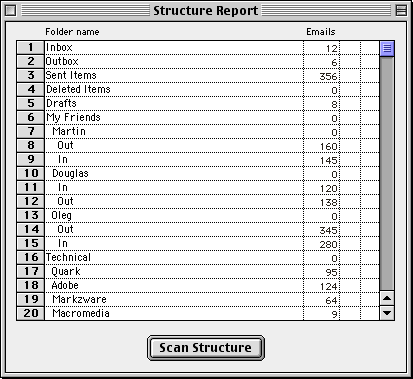
The “Structure Report” window now gives more info:
- Sequential number of folder in Entourage.
- Name of folder.
- Total number of emails in the folder.
- Character “>” if a folder name exceeds 31 characters (see FAQ section).
- Character “:” if a folder name contains a colon character (see FAQ section).
About FileMaker Pro Template
The templates inside the folder “Extra” can be used for archiving all emails exported with the function “Export tab-text file”.
The template was produced in version 5 of FileMaker Pro.
Because FM Pro can manage dates in two different ways when the user enters data from the keyboard (as mm-dd-yyyy or dd-mm-yyyy, according to the language and settings of your MacOs) it is necessary before using the template to follow these steps:
(You only need to do this the first time, in order to initialize the FM Pro document correctly.)
1. Open the template in FileMaker Pro.
2. Choose from File menu the command “Save a Copy As…”
3. Rename the file and choose from the popup menu the option “clone (no records)”
This command changes the internal setting of the template that relates to the entry of some values like “Date”.
4. Close and open the new saved template.
5. Create a new record and type in the field “Date” the “Christmas of December 2000” date as you usually type in FileMaker Pro (according to
the language and settings of your MacOs).
6. Press enter.
7. Because the field date is formatted to show the date as “dd Month yyyy,” if you see 25 December 2000 (in your language), all is OK.
8. Delete this record and import the data you previously exported from EEA (please check the export settings in the “Preferences” window.)
About Sent-Received date of Emails
Starting from version 1.5, EEA automatically handles the sent/received date of emails by getting the class of email (incoming message or outgoing message).
This means that if an email is “incoming”, EEA will use the received date of email to generate the “Finder Structured Archive”, otherwise EEA will use the sent date (for outgoing messages).
When the user chooses to export all messages as a “new text file” or to export the messages to a tab-text file, EEA (starting from version 1.5) writes both the sent and received dates and times to the file.
Log
Every time Entourage Email Archive processes a folder, it writes a Log file. The Log file is a text file showing the user the history of tasks executed by EEA. It is possible to see the log by choosing “Show Log” from the File menu of Entourage Email Archive.

Using Sherlock to browse archives
The internal Apple Search Engine called Sherlock can perform searches inside the contents of files. This means that it is possible (after indexing) to search for any word, or words, in archives with Finder-structured folders created with Entourage Email Archive.
I suggest storing your archive as a Disk image created with Apple Disk copy or on media like Jaz, Zip or on a dedicated partition on your Hard Disk, any of which can be indexed separately using Sherlock.
If you choose to keep your archive in a folder, it is possible to index only that folder by choosing “Index selection...” from the contextual menu.
Searching through archived emails (using the “find by content” feature) is very fast on the indexed disks. Sherlock stores the invisible index file inside the disk itself, so when you copy the disk image file (or take your Jaz, Zip, PocketDrive), you will copy the index automatically and you will not have to re-index your data again.
In this way, your archive is independent and you can copy it to another Mac and perform any kind of search… using Apple Sherlock.
Of course, you have to update your Sherlock index every time you perform a new “Archiving” from EEA but this is a very fast procedure (and this operation can be scheduled at predefined intervals).
After you have exported data from your Entourage with EEA using one of the first three kinds of archives you have created a Finder-structured-folders archive. I think this kind of archive is best for History archives. By History I mean that you don’t need to have thousands of Entourage emails online, because when you want to search for one specific email you can do this using the quickest possible way: Sherlock.
Index your archive by following the instructions in Apple Help.
After having done this, you can ask Sherlock to find every email that contains specific words. In my Examples I have created a query to search for every email that contains the words “Quark” and “ATM”.
Because Sherlock performs the search using the term OR between search words, the results are shown by relevance: long bars mean that Sherlock has found all the words requested. Short bars mean that emails do not contain all the requested words. You can construct many types of queries like:
Search for all email sent by John Smith regarding Quark and ATM or
Search for all email sent by John Smith in December.
You can also perform the search only on some folders of your archive:
simply drag onto the Sherlock window the folder (in my example Sent) where you want execute the search (you can drag and drop more than one folder) and perform the search on every folder or volume (disk) you want.
Sherlock Examples
Query with “Kodak” and “dcs” and “tiff” on entire disk “My Archive”.

Result of query (long bars mean that Sherlock has found all the words requested).

Query with “Quark” and “ATM” on folder “Sent Items” of disk “My Archive”.

Result of query (long bars mean that Sherlock has found all the words requested).

Tips for Microsoft Entourage
Microsoft Entourage creates a folder for each user profile.
All of these folders are placed inside the “Office 2001 Identities:Microsoft User Data:Main Identity” folder.
For instance, we have three users as well as three main folders: me, my wife and my son. Inside each folder is the same structure: all emails are stored in a single file named “Messages” and the Microsoft Database is stored in a file called “Database”.
Creating new messages in Microsoft Entourage increases the size of these two files. When messages are deleted, Microsoft Entourage DOES NOT reduce the size of these two files.
To reclaim this free and wasted space, you have to compact the two files using the following procedure:
Launch Microsoft Entourage holding down the option key just before the splash screen appears and until you see the following dialog.
Click on the button “Rebuild”.

After some minutes, at the end of this task, you will see a dialog which notifies you that all the files have been compacted successfully.
Now you can check in the Finder to see how much smaller the “Message” and “Database” files are.

Be sure that you have enough space on your Hard Disk, because Microsoft Entourage duplicates and saves the old and uncompacted files naming them “Old Message” and “Old Database” respectively.
So, at the end of this task you should trash these old files.
Tips for Entourage Email Archive
To obtain the best performance from EEA, we suggest you disable antivirus programs (like Virex or Norton Antivirus) by switching them off from their Control Panel, and if you opened “FileMaker Pro”, quit it (it makes the machine too busy). Performance is also improved if you switch off AppleTalk.
You can store the “EEA Finder Archive” in a Disk Image created previously with “Apple Disk Copy” or a similar utility. Launch the “Apple Disk Copy” program and select from the “Image” menu the command “Create New Image”. A dialog will appear. Choose a name and size for your new “Disk”.


Concerning the size you should assign to your disk: you should know that the data extracted from Microsoft Entourage by EEA are
non-encoded, therefore the EEA data will use less space on the disk than Microsoft Entourage did.
Click on the “Save” button and after a few seconds click on the “Erase” button. The disk will be created and shown on your desktop.
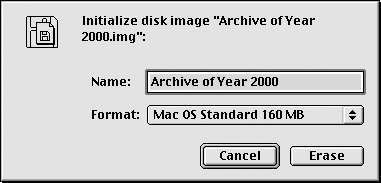
Switch to the EEA application and choose the new disk as the destination disk/folder.
Tips: Not only can you place the whole archive on a disk or partition and index the whole of that using Sherlock, but it is also possible to place the whole archive in a folder and index only that by using the contextual menu.

FAQ (Frequently Asked Questions)
Q: Will the registration be valid for updates of EEA?
A: Yes, the registration will be valid for all the future updates of EEA under MacOs (not Os X).
Q: I can’t decompress the software downloaded.
A: You have to unstuff the file with StuffIt Expander 5.5 or higher.
Using previous versions of StuffIt Expander could cause bad unstuffing.
Download latest version of StuffIt Expander from:
http://www.aladdinsys.com/expander/index.html
Q: Where should I fill in the registration code?
A: You don’t have to fill in any registration field. Simply place the file “Registration Code” in the EEA folder. That’s all. Then launch your EEA application and you will see your name on the splash screen.
Please bear in mind that you MUST NOT modify the content of this file, nor its file name, under any circumstances.
Q: I launch EEA but after the splash screen, the main window does not appear. Why?
A: This can occur when using OS 9.1 or higher. Ensure that all extensions related to “Security Library” are enabled; otherwise EEA cannot work properly.
Q: Should I increase the memory assigned to EEA?
A: No, you don’t need to. Instead, if there are thousands of emails, increase the Microsoft Entourage partition memory up to 20-25 MB.
Q: Is EEA compatible with OS X, or does EEA run under Classic mode in the OS X environment?
A: At the moment, EEA doesn’t work in the OS X environment, even in Classic mode (OS 9.x). However, EEA can be used with the “normal” Mac OS in any version from 8.5 to 9.2.1.
Q: When I launch EEA a display dialog appears and asks me to locate Microsoft Entourage.
A: Ensure that the name of your Microsoft Entourage application is exactly “Microsoft Entourage”.
If the name has been changed for any reason, EEA will be unable to find Microsoft Entourage.
If EEA continues to ask you for Microsoft Entourage:
Launch Microsoft Entourage FIRST and EEA after that.
If this doesn’t solve the problem, and if you are using Mac OS 9.x, place an alias of “Microsoft Entourage” in the Scripting Additions folder (the name of the alias must be exactly “Microsoft Entourage”). If you use a version of Mac OS older than version 9, place the alias of “Microsoft Entourage” in the EEA folder.
In both cases the name of the alias must be exactly “Microsoft Entourage”.
Q: When I press “Process” I receive this message:
The name of one or more of your Entourage folders exceeds 31 characters. To use the selected kind of archive the name must be less than, or equal to, 31 characters.
or this message:
Invalid character ':' (colon) is present in the name(s) of one or more Entourage folders. Please change this character otherwise I cannot continue...
A: These messages may occur when you have selected one of these archiving methods:
1) Emails + Attachments
2) Only Emails
3) Only Attachments
With these three methods, the application has to reproduce the whole structure of your email folder and its sub-folders in the Finder. If ANY of those folders happen to have names that the Finder cannot cope with (i.e., they are longer than 31 characters, or contain colons) you will see the error messages shown above. (It doesn't matter which folder you have chosen to archive.)
To work around this problem, you have to ensure that the folders and sub-folders in Entourage have names that respect the limitations for filenames in the Finder. This means that you have to reduce the names of all of your folders to 31 characters or less, and replace any colons with some other character (for example “-” ).
Having done this, reload the structure in EEA by clicking the top left button. That's all.
The new “Structure Report” window now shows the “>” symbol in the 3rd column if the name of a folder exceeds 31 characters.
A colon “:” character is shown In the 4th column if a colon character is present in the name of an Entourage folder. These are new features for quickly locating these “character limitations” using the Finder structured folder archive of EEA.
Q: Can Antivirus slow down the performance of EEA?
A: Yes: we suggest you disable antivirus like Virex or Norton because they degrade the performance of EEA. Also, if you opened “FileMaker Pro”, quit it (it makes the machine too busy). Performance is also improved if you switch off AppleTalk.
System Requirements
Mac Os from 8.5 to 9.2.2
Microsoft Entourage 9.0 - 9.0.1 - 9.0.2 (Office 2001 for Mac)
Not compatible with Entourage SE (Special Edition) or Entourage X
Version History
1.8.1
Fixed bug at startup in OS 9.2.2 of some localized versions of Mac OS.
The startup time is now shorter.
1.8
Improved speed during export/archive (on Mac Os 9.1 or higher): EEA 1.8 is now 200% faster than previous versions.
Fixed a bug occuring at startup on some localized versions of Mac Os 9.2.2
Added support for saving files with the creator type for "Writer".
Improved internal routines for writing email addresses between brackets in text file and tab-text file.
Fixed potential bug selecting folder/file as destination.
Improved compatibility with new Mac OS 9.2.2: previous versions of EEA under OS 9.2.2 generate text files with incorrect type and creator.
Improved routine for handling automatic recognition of class of messages (incoming or outgoing).
The window “Structure Report” now gives more info (see manual).
The unregistered version can manage 15 emails per session.
1.7
EEA is now compatible with new Mac OS 9.2.2: previous versions of EEA under OS 9.2.2 generate text files with incorrect type and creator.
Improved routine for handling automatic recognition of class of messages (incoming or outgoing)
The window “Structure Report” now gives more info (see manual).
Minor internal improvements.
Unregistered version can manage 15 emails per session.
1.6
Improved routine for validating the Registration Code.
As requested, added check box in the tab-text preferences area for exporting email addresses between brackets.
New “Structure Report” window shows complete tree of the Entourage folder structure, including total number of emails in each folder.
EEA manual is now available in HTML format: it is included in the package or is available for online browsing or for separate downloading (see EEA web page).
1.5.5
The log now reports the number of emails skipped when the option to filter
by date is selected in the preferences.
Improved checks for corrupt email during archiving process.
Fixed some alert messages.
Fixes and changes in the PDF manual.
1.5
At the request of users EEA now detects the class of email (incoming or outgoing) and handles the received/sent date automatically.
EEA has been tested with both versions of Entourage 9.0 and 9.0.1 (Microsoft® Entourage Service Release 1)
The popup menu related to the received/sent date has been removed from the Preferences area.
EEA now writes additional fields when using text file or tab-text file.
The new fields are: Email ID, Email Class (incoming message or outgoing message) Sent and Received date, Sent and Received time.
When a new tab-text file is created, the first record is the list of the field labels (although importing into FM Pro is very simple this facilitates matching the fields between the file and the FM Pro archive).
The template for FileMaker Pro is now called Email DB, is available as “Freeware”, and is completely modifiable.
It is now available in EEA package only for FileMaker Pro 5.
Email DB has been restyled: new interface, new fields added and new features (to locate immediately all emails that contain some kind of information).
Like all previous versions of EEA, the “Registration Code” is valid for all future updates.
Unregistered version can now manage 15 emails per session.
The manual has been extended.
1.4
The new feature “filter”, found in the preference area, allows processing of email older than a certain date.
Trapped bug concerning folders in Entourage structure with names longer than 31 characters.
Manual revised and FAQ page added.
1.3
Added the feature to remove automatically all archived messages: the removed messages are moved to the Deleted Items folder of Entourage.
Fixed bug that prevented correct startup of EEA in some versions of MacOS. (Read the manual about requirements with MacOs 9.1)
Trapped bug if folder names of Entourage contain “:” colon characters.
Unregistered version can now manage 12 emails per session.
Manual has been modified and extended.
1.2
Entourage Email Archive is now compatible with the new MacOs 9.1
Minor internal optimizations.
Added support for saving files with the creator type for Alpha Text Editor.
Under OS 9.1 Entourage Email Archive is about 1.25 times faster.
1.1
The Log report now provides more information about the processed folders.
Increased the speed of the routine export tab-text (especially with long emails.)
Fixed drag and drop on output destination box.
The PDF manual has been revised. Sherlock section is better explained with screen shot and examples.
1.0
Initial Release.
About Registration
Paying for Entourage Email Archive is fairly simple. There are two methods.
On the Web (quick, easy and secure payment on-line) and by the “Register” application (off-line).
To register on the web:
Go to the web page http://order.kagi.com/?7BY
1 - Choose the product and how many copies you want.
2 - Click on the button “Continue” and the invoice form will appear.
3 - Fill in the fields with your name, email, address, credit card data and then click on the button “Purchase”. That's all.
Don't forget to include your email address. If you haven't got one, send a friend's email address.
We cannot accept orders without an email address because we can only send the “Registration Code” file (which unlocks the shareware limitations) by email.
Kagi will send you the approved invoice in 3 days at maximum (usually in few a hours or minutes).
After that you will receive from us via email a small text file called “Registration Code” to put inside the “Entourage Email Archive” application folder.
This text file will unlock the shareware limitations.
We usually send the “Registration Code” within 24 hours (sometimes even in a few hours), so if you haven't heard anything after 3 days, most likely you have given us an invalid email address.
In that case, please contact us at info@softhing.com providing an alternative email address.
To register off-line by the “Register” application:
You need the “Register” application that accompanies the Entourage Email Archive package.
If the package doesn't include the “Register” application, you can download it from http://www.softhing.com/download/register.sit
1 - Launch the “Register” application, enter your name, email address and the number of single user licenses or other licenses you desire.
2 - Save or copy or print the data from the Register program and send the data and payment to Kagi (the best way is via email to sales@kagi.com).
Kagi is the company which handles our payment processing.
The fastest way (maximum 3 days, but usually a few hours) is to save the invoice to a text file, choosing “via email”, and send that text file via email, as an attachment, to sales@kagi.com. You can also open the invoice text file with an editor (e.g. SimpleText) select all the text, copy and paste the text to the email message body just as it is (without making any changes).
Don't forget to include your email address.
If you haven't got one, send a friend's email address.
We cannot accept orders without an email address because we can only send the “Registration Code” file by email.
Kagi will send you the approved invoice in 3 days at maximum (usually in few a hours or minutes).
After that you will receive from us via email a small text file called “Registration Code” to put inside the “Entourage Email Archive” application folder.
This text file will unlock the shareware limitations.
We usually send the “Registration Code” within 24 hours (sometimes even in a few hours), so if you haven't heard anything after 3 days, most likely you have given us an invalid email address.
In that case, please contact us at info@softhing.com providing an alternative email address.
If you are paying with Cash or USD Cheque you should print the data using the Register application and send it to the address shown on the form, which is:
Kagi
1442-A Walnut Street #392-7BY
Berkeley, California 94709-1405
USA
You can pay with a wide variety of cash from different countries but at present if you pay via cheque, it must be a cheque drawn in US Dollars. Kagi cannot accept cheques in other currencies.
If you have a purchasing department, you can enter all the data into the Register program and then select Invoice as your payment method. Print three copies of the form and send it to your accounts department. You might want to highlight the line that mentions that they must include a copy of the form with their payment.
Kagi cannot invoice your company, you need to act on my behalf and generate the invoice and handle all the paperwork at your end.
Please do not fax or email payment forms that indicate Cash, Check or Invoice as the payment method. As far as we know, there is still no technology to transfer physical objects via fax or email and without the payment, the form cannot be processed.
Payments sent via postal mail take time to reach Kagi and then up to 10 days for processing. Again, if you include a correct email address, you will hear from Kagi when the form is processed.
For any information about the software, or to notify us of bugs or to request enhancements:
Email: info@softhing.com
Web Site: http://www.softhing.com
For further information about the payment:
Kagi - Email: sales@kagi.com
Web Site: http://www.kagi.com
Special thanks to our friends Martin and Douglas.